You try to add a user to a Team and you get the error:
“This user does not have permissions to access Microsoft Teams
What most people are missing is this notice when you enable Microsoft Teams you are notified to use Groups to grant proper permissions.
I’m not quite sure what the official solution is, but this worked for me:
Office 365 Admin Center | Groups | Groups
Select a Group and now Edit the “Members”
Now click “Add Members” and add the users of your choice.
Now I needed to logout of Microsoft Teams and after logging back in Microsoft Teams.
Let’s check that they are there now by going to the Team |
Now let’s add the new members by clicking “New Member”. Type in the Members name and click Add. No Error! Great, success!
Enjoy Teams!
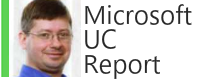

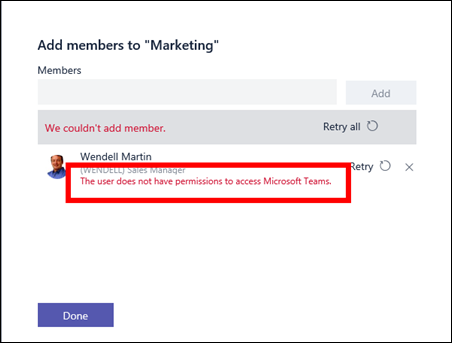

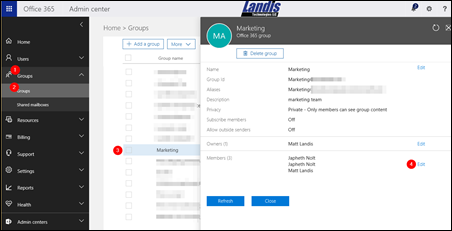
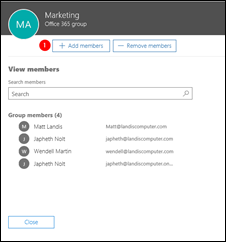


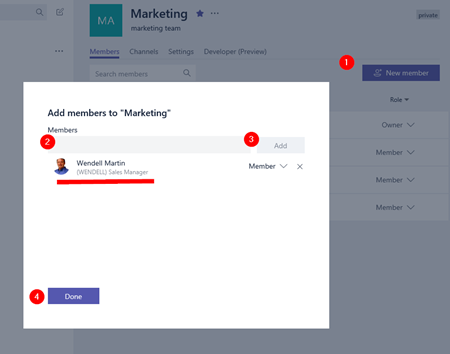
This is not necessary - you can click add member within Microsoft Teams.
ReplyDeleteEnabling the "Teams" feature across the entire organization should be it. Period.
ReplyDeleteWhy do you also have to add users to a Group just to be available to have them now use Teams? Aren't they part of the organization already?
This has a long way to go if they think those instructions are in any way clear or make sense. If they really want to compete with Slack, this convoluted crap has to get fixed.